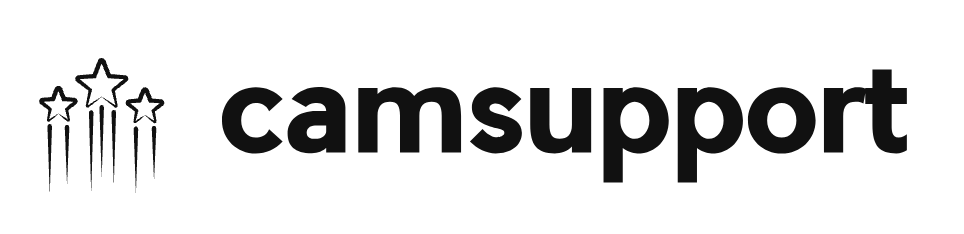- Log in to the site with your credentials.
- Add the person(s) authorized to broadcast in your user account and sign the independent model agreement for each authorized person if necessary. Follow the steps in the following link How to add authorized persons
- Go to the BROADCAST PAGE.
- Choose the preferred broadcast method: we recommend that you broadcast with OBS.
- Check the chosen method settings and press the red button BROADCAST NOW.
- Everything is ready to start having fun!
Broadcasting with OBS
OBS is the best option to broadcast in full HD! It offers amazing sound and image quality. Download and install this tool on your computer and it will take you to the next level.
You can find a complete guide to broadcast and set up OBS right here.
Broadcasting using the Browser
If you choose the option to broadcast with HTML5, meaning, using the browser, you should take into consideration that it is easy to set up, but it can lower your image quality. Everything will depend on the tools you have available for your broadcasts.
The first step is to log in with your credentials on the site and go to the BROADCAST PAGE, then press the button BROADCAST FROM BROWSER.
The site will ask for permission to access your camera and your microphone, by clicking on ALLOW both tools will be ready to use in the broadcast.
Then in the center of the screen, you will see the option to select your camera and microphone among the available options, select the desired devices and let the fun begin.
Do not forget to click on BROADCAST NOW and now everyone will be able to enjoy your show!
NOTE:
Be aware that cam simulators and video managers (ie. ManyCam) can cause malfunctions.