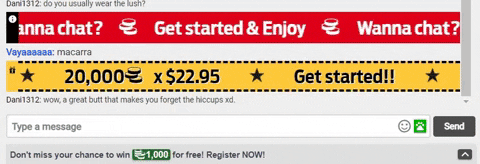Use emoticons, GIFs and Stickers to make your chat messages more entertaining.
Add an emoticon to a chat message
You can use your own emojis from your keyboard or the emoticons available in our chat. They can be found by clicking on the little face on the right side of the typing area.
Add an animated image to a chat message
GIFs and Stickers are moving images that can be inserted into the chat.
- First, click on the little face to the right of the typing area and the emoticons menu will appear.
- Then click on the "GIFs" or "Stickers" tab and it will switch to the corresponding menu.
- Type the GIF or Sticker you want to search for and then select the one you like the most.
Finally, to send a GIF or Sticker, it is necessary to have an Elite subscription.
NOTE: We use giphy (https://giphy.com), which is a GIF service established in an English-speaking country. The best option is to search for the GIF in English to find the one you want.